Configuration
You can define settings for your Avira product in the Configuration. After installation, your Avira product is configured with standard settings, ensuring optimal protection for your computer system. However, your computer system or your specific requirements for your Avira product may mean you need to adapt the protective components of the program.
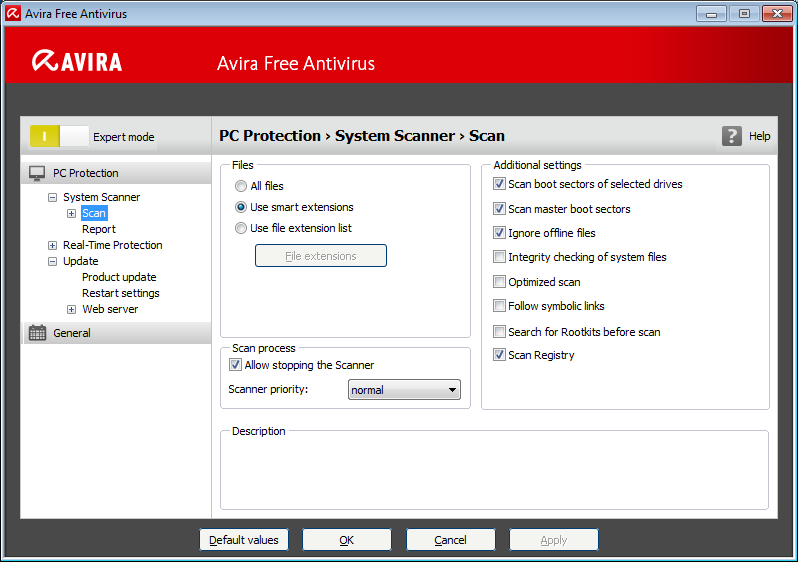
The Configuration opens a dialog box: You can save your configuration settings via the OK or Apply buttons, delete your settings by clicking the Cancel button or restore your default configuration settings using the Default values button. You can select individual configuration sections in the left-hand navigation bar.
Accessing the Configuration
You have several options for accessing the configuration:
-
via the Windows control panel.
-
via the Windows Security Center – from Windows XP Service Pack 2.
-
via the Tray Icon of your Avira product.
-
in the Control Center via the menu item Extras > Configuration.
-
in the Control Center via the Configuration button.
Note
If you are accessing configuration via the Configuration button in the Control Center, go to the Configuration register of the section which is active in the Control Center. Expert mode must be activated to select individual configuration registers. In this case, a dialog appears asking you to activate expert mode.
Configuration operation
Navigate in the configuration window as you would in Windows Explorer:
-
Click an entry in the tree structure to display this configuration section in the detail window.
-
Click the plus symbol in front of an entry to expand the configuration section and display configuration subsections in the tree structure.
-
To hide configuration subsections, click on the minus symbol in front of the expanded configuration section.
Note
To enable or disable Configuration options and use the buttons, you can also use the following key combinations: [Alt] + underlined letter in the option name or button description.
Note
All configuration sections are only displayed in expert mode. Activate expert mode to view all configuration sections. Expert mode can be protected by a password that must be defined during activation.
If you want to confirm your Configuration settings:
-
Click OK.
-
The configuration window is closed and the settings are accepted.
-
- OR -
-
Click Accept.
-
The settings are applied. The configuration window remains open.
If you want to finish configuration without confirming your settings:
-
Click Cancel.
-
The configuration window is closed and the settings are discarded.
If you want to restore all configuration settings to default values:
-
Click Restore defaults.
-
All settings of the configuration are restored to default values. All amendments and custom entries are lost when default settings are restored.